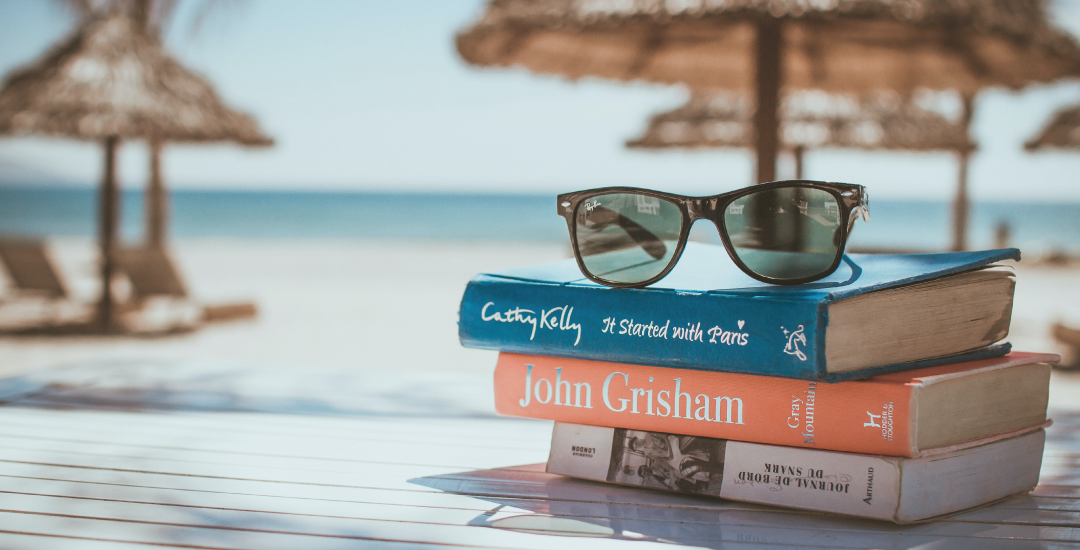It’s holiday season and many of us are enjoying our first trip abroad since pre-covid times and as a result setting your outlook out of office may be a distance memory. But fear not, we’ve put together a simple guide to remind you.
Desktop Application
Open Outlook application and click File at the top left
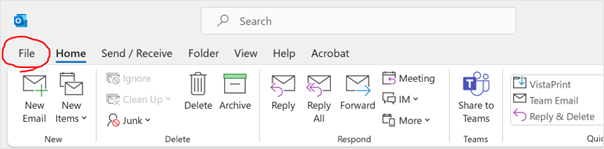
Click Automatic Replies
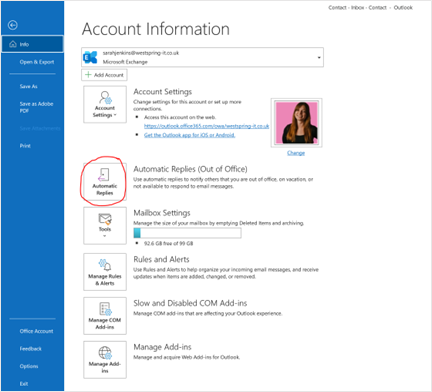
You will then see this pop-up dialogue box:
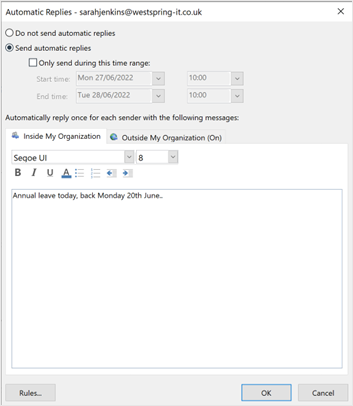
In this box you can:
- Select the date and time you wish to have the out of office on
- Type your out of office message
- Set a different out of office message for those inside or outside your organisation
Out of Office rules
Whilst you’re away you may want your emails to be forwarded to someone else or that emails of a specific content or from sender be forwarded elsewhere. By clicking on the rules button you can set up a number of automatic rules based on your requirements.
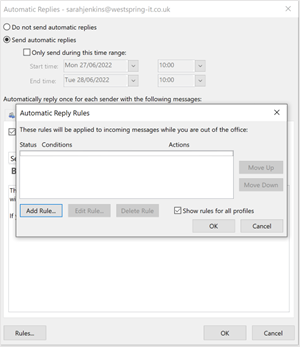
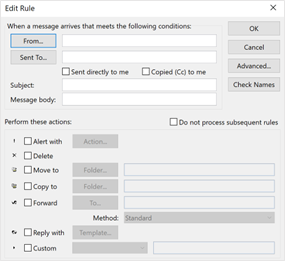
Web Application
Click the settings cog
![]()
Select view all Outlook settings
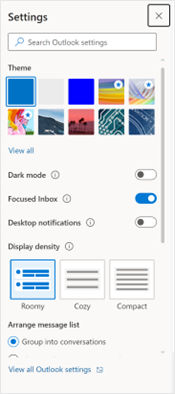
Click automatic replies:
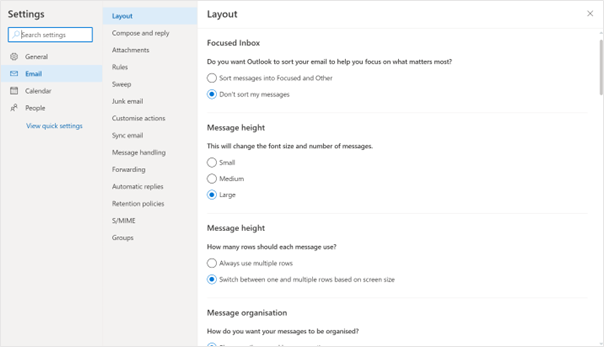
Set your days and times
Similar to the desktop application you are now able to set the time and days to display your personalised messages. You can also choose to send different replies to those inside or outside your organisation.
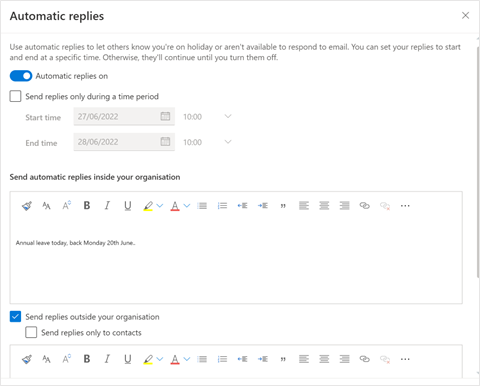
And that’s it!
Be prepared- set ahead of time
Did you know that as you can set the time and days you’re going to be out of office you can schedule your out of office message ahead of time. So rather than making sure you remember to it just before you leave the office when your brain is probably already in holiday mode – why not do it a few days prior?
Simply Different. Simply Unlimited
With our unlimited support model clients can call us worry free with any IT issues they face, no matter how big or small. So, if you want an IT provider with a difference, who is always there when you need them, get in touch.